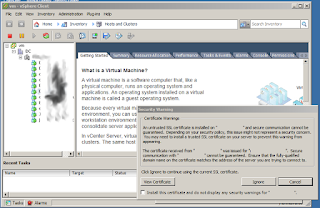Hope this will be a quick article; just putting it here so I will know how to do it next time. It took a bit longer to post it since I forgot to do the screen capture. Shame on me!
First of all, I will admit I use VMWare's vSphere client on occasion (at least enough to remember how they like their camelcase to be). I know vmware wants us to use the web interface (they even said all new features will be going to the web version), but there are times the C#-based vsphere client is more convenient even though it only runs on Windows. This convenience, however, is not flawless. There are times it might crash and crash horribly. Like now. I needed to access a vm client's console window because it was refusing to let me RDP into it.
Actually, we need to back this out a bit: I had first to remote into the windows desktop where I have the vsphere client so I could then have console access to the problematic vm. You see, we keep this special desktop in a separate vlan that can connect to the vm server. I am making a point to explain this because it might be important down the line.
When I launched the vsphere client, as soon as I passed the window where it asks for my authentication it barked about certificates (it does that all the time; I did not set that vm server up, but will talk about deploying certs in a future article) as shown on the picture to the right. And then it decided to freeze: I could not get out of the modal dialog box (the error message window), which would hover over every other window on the desktop. I could click on the window to my heart's content and it would never get focus, which in Plain English means I could not click on any of its buttons.
Usually this is a pain in you-know-exactly-what, but when you are remoting into a machine to run that problem, it is even more so. The standard way to deal with this is to run the task manager, which you can get by pressing the famous 3-finger salute (no, not that one), CTRL-ALT-DEL. Sometimes you can't send that key sequence out, like in my case who was connecting from a MacBookPro and was having a bit of an issue passing that to the Windows desktop. So, the next option is to do what I like to do anyway (translation: I could not be bothered to figure out how to send CTRL-ALT-DEL), which is the command line. Typing
taskmgr
on the DOS or PowerShell prompt will run the task manager GUI. Once it is up, find vmware client under the applications list,
And click on the End Task button. But, I think we can do better than that. We have the terminal window (DOS or Powershell) open; why not do it all there? Let's see first if we can list the applications (tasks) that are being run (I used more because I was using a powershell console; you could just run the program and then scroll until you find what you want):
PS C:\Users\dr-gori> tasklist|more Image Name PID Session Name Session# Mem Usage ========================= ======== ================ =========== ============ System Idle Process 0 Services 0 24 K System 4 Services 0 68 K smss.exe 324 Services 0 1,000 K csrss.exe 480 Services 0 6,704 K csrss.exe 572 Console 1 25,272 K wininit.exe 580 Services 0 1,744 K winlogon.exe 636 Console 1 4,912 K services.exe 684 Services 0 19,176 K [...] vmware-usbarbitrator64.ex 12560 Services 0 8,016 K audiodg.exe 9008 Services 0 18,608 K taskmgr.exe 15548 Console 1 11,528 K VpxClient.exe 4800 Console 1 169,556 K vmware-vmrc.exe 2520 Console 1 38,836 K tasklist.exe 9412 Console 1 6,040 K PS C:\Users\dr-gori>
Yes, this shows more than just the applications. In fact, it feels more like when you list the processes being run in Linux by typing, say
ps -aux
The only thing we have to know is that the name of the vsphere client here is VpxClient.exe; don't look at me like that: I didn't come with that name. So, just like in Linux (and Unix in general), we can see VpxClient.exe has a process ID (PID) of 4800. Now, if Microsoft is calling it process ID, why they are calling the process a task? But I digress. In any case, let's kill the process, er task:
PS C:\Users\dr-gori> tskill 4800 PS C:\Users\dr-gori>
And away the client went. Still need to figure out what is going on with it, but that will be for another time. Right now I can use the web-based client, which is not tied down to one single operating system, and do what I need to do.